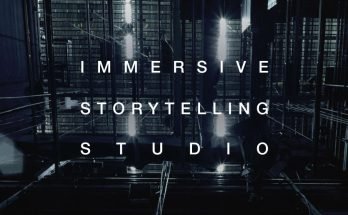If your company is new to Microsoft Office 365, you may be asking what Exchange Online is. Exchange Online is a cloud-based email service that lets you access and uses your email from anywhere globally. Contacts, calendars, eDiscovery tools, and an admin center are just a few things that Exchange Online has to offer. Exchange Online provides advanced security, safeguarding user accounts from phishing schemes, insider threats, and unintentional data loss.
On the other hand, customers using Exchange Online are still at risk of irreversible data loss. If a soft-deleted item is hard-deleted from the Exchange Online recycle bin, native data recovery tools will no longer be able to recover it. However, you may still restore your data from a Microsoft Office 365 email backup that you save onsite, Microsoft Azure, or on you’re PC. As a result, backing up your Exchange Online mailboxes is critical for ensuring that your files are recoverable in a data loss event. Let’s take a deep dive into the reasons for backing up your Exchange Online mailboxes and look at the best Exchange Online backup techniques.
Before We Begin
Your Exchange Online data is vulnerable to malware and unintentional deletion. To avoid data loss, use NAKIVO Backup & Replication to perform frequent backups of Exchange Online and other Microsoft 365 applications. The solution enables the backup of Exchange Online data to local storage for recovery in the event of ransomware. When required, search for and restore specific emails, folders, contacts, and calendar entries in real-time.
The Benefits of Exchange Online Backup
Microsoft Office 365 data may not be completely secure in the cloud. Microsoft is exclusively responsible for platform uptime and service availability under the services agreement. Users are responsible for ensuring that their data is safe and recoverable. You may face a few data-loss hazards with your Exchange Online emails, from unintentionally deleted accounts to cybersecurity attacks. There are two categories of risks associated with Exchange Online security: data protection and compliance-related threats.
Risks to data security
Data might be lost as a consequence of both external and internal threats. External risks are the responsibility of malicious individuals unaffiliated with the firm. Phishing, ransomware, and viruses are among the concerns. Cybercriminals utilize a variety of tactics to infiltrate networks and get access to steal or delete data.
External dangers
Phishing. Attackers frequently use this tactic to deceive you and get you to click on an infected link. You may be sent to a dangerous website if you click the link. A hacked website is difficult; hackers may steal your credentials and access your organization’s business data. You can give the attacker access to important information without even realizing it by clicking a single link or URL or opening attached files in an email.
The attacker can carry out wicked plans with privileged access by destroying, selling, or exploiting your organization’s business data. The attacker may also obtain your passwords and credentials, which they can use to access your accounts and conduct illicit activities. Employees are sometimes duped by cybercriminals who direct them to a dangerous websites. The website may look authentic, and an employee may begin to use it as part of a fictitious work assignment.
Ransomware. Malware that can infiltrate your machine and inject a payload. A payload is malicious malware that sends data about your system to a cybercriminal. When the time comes, the attacker can lock your computer or your Exchange Online email account and demand a ransom to release your data. Interacting with a phishing email might mistakenly download a payload.
Malware from other sources. Other forms of malware include spyware and viruses. Viruses may infect and propagate via your networks and systems. Spyware may monitor your systems invisibly. It can steal your passwords and personal information and send them to the attacker.
Threats from within
Insider threats are illegal activities done by current or former workers of a firm. Threats include the destruction or theft of firm assets. Insider assaults might result from an employee’s unhappiness with the firm and a desire for vengeance. Financial gain is another motive for an insider assault. An employee may have the bright notion of making a quick buck by selling the company’s intellectual property. Negligence is another common cause of cyber danger. New workers may make accidental errors that result in a security breach. Insiders are classified into two types:
Pawns. They inadvertently disclose sensitive data by, for example, sending an email to the wrong recipient, misplacing a work laptop, or storing passwords and essential credentials in an unprotected area.
Turn cloaks. They purposefully utilize knowledge about the organization to cause harm or obtain financial advantage. Turn cloaks may be knowledgeable. As a result, they are sometimes detected only after irreversible damage.
Compliance-related dangers
Businesses are required by law to save paperwork for legal compliance or e-discovery. This information may be necessary for a trial or a financial audit one day. Various countries have different rules for document retention. The United States is dependent on:
- The Fair Labor Standards Act (FLSA)
- Sarbanes-Oxley Act
- Bank Secrecy Act
European nations rely on the Payment Card Industry Data Security Standard (PCI DSS):
The General Data Protection Regulation (GDPR) (GDPR)
Your company must adhere to retention standards due to legal restrictions. You should keep former workers’ email accounts for a set time since they may include sensitive information. Backing up Office 365 data, including Exchange Online, regularly is one dependable way to assure compliance and prevent legal issues. You may always use Microsoft’s native data protection policies and tools to recover lost Exchange Online messages or accounts. However, backups are your sole option for recovering the data you require once the retention time has expired.
Exchange Online Backup Best Practices
To ensure that your Exchange Online data is available when you need it, you should backup Microsoft Office 365 regularly and follow Microsoft Office 365 backup best practices.
Determine what has to be safeguarded
You may utilize Microsoft 365’s built-in data protection. However, Microsoft is not legally obligated to secure your data. According to the Shared Responsibility Model, while Microsoft supplies infrastructure for millions of users globally, it is not liable for data loss or security concerns.
Microsoft employs retention policies to assist you in storing or deleting data. You may set up your retention policies to operate automatically or manually on an individual basis. You can specify how long data should be retained and when it should be deleted. Microsoft 365 provides three data retention options:
Only keep: Store your data indefinitely or for a fixed length of time.
Only delete: Delete data at a certain time
Keep for a while, then remove. First, save your data, and then erase it.
You may erase your Exchange Online accounts and emails either softly or hardly. A soft deletion moves your item to the recycling bin, where it might remain for 14-30 days before being hard-deleted. You can no longer retrieve a hard-deleted item using Microsoft Office 365 tools.
Furthermore, Microsoft 365 guides how to prevent Exchange Online data from being lost or exploited. To limit the frequency of phishing attempts, take the following steps:
- Ignore any dubious requests to open an attachment right now
- Do not open attachments from unknown senders. Be concerned if the sender does not address you by name.
- Examine the domain name for even the smallest modifications.
- Keep an eye out for grammatical and spelling problems.
Establish RTOs and RPOs
Set explicit Recovery Time Objectives (RTOs) and Recovery Point Objectives (RPOs) before backing up your Exchange Online data (RPOs).
A security event might result in the temporary inaccessibility of your Exchange Online services. The RTOs define how much time your firm may go without an operational Exchange Online app. Estimate how long your business can survive without the information from your Exchange accounts up and running to be prepared in case your Exchange Online goes down. Setting up downtime restrictions might help you predict how much storage space you’ll need for backups and make them promptly available if the need arises.
RPOs show how much data you can afford to lose. If you don’t want to lose any of your Exchange Online data, you should run backups as often as possible.
Perform incremental backups regularly
This backup method is ideal for Exchange Online emails. Only the data that has changed since the last backup is copied in incremental backups. Because incremental backups are lightweight, they do not pressure the IT infrastructure. Compared to full backups, incremental backups take substantially less time and save storage space.
Implement a backup rotation strategy
You must understand how to use the backup storage space accessible to you. Three significant elements in determining your backup rotation pattern are the type of backup, the quantity of storage, and the storage medium. You do not utilize removable storage devices while backing up your Exchange Online emails. Instead, you may save backups on-premises or in the cloud. Use a Grandfather, Father, Son (GFS) rotation plan to back up your Exchange Online. GFS stands for:
- Grandfather: A complete monthly backup
- Father: A complete weekly backup
- Son: A daily incremental backup
On Monday, you begin with a father backup. The sons shown below are daily backups. Your next father is the week’s last backup. Your son backups are cycled according to the first-in, first-out (FIFO) principle: when the storage medium runs out of capacity, the oldest backup is erased, and a fresh backup is created. As a result, the oldest son’s backup is replaced, and the weekly cycle begins again. Grandfather is the month’s last backup. At this moment, father backups begin to rotate according to the FIFO strategy.
Maintain Your Data on-Premises
Accidental deletions and security dangers are all too typical in today’s world. You can keep your data offline on your local computer or server to provide the maximum level of security. If your Exchange Online data becomes damaged or lost, you can always restore the versions you want from an offline backup and keep them on hand.
Make the backup process more automated
Manual backups can be time-consuming. An effective backup solution can assist you in automating your Exchange Online backup tasks. A backup job wizard can help you keep track of your previous, current, and future backup studies. You can also see how long your past backup tasks took and how long your future backups are expected to take. Schedule overlaps occur when your jam does not receive enough bandwidth. Schedule overlaps should be avoided since they might cause network congestion. Knowing the anticipated length durations of your future backup jobs will help you avoid scheduling conflicts. However, if a schedule overlap occurs, you can diminish network congestion by using the bandwidth throttling feature.
Protected Backup Access
Set up role-based access control (RBAC) and two-factor authentication to safeguard your backups from unauthorized users (2FA). RBAC restricts backup-related tasks to just the admins who have been assigned to them. You can delegate backups to one person and recoveries to another. Limited access protects against human mistakes, inadequate data processing, and cyber intrusion. 2FA adds an extra degree of protection by using codes generated by an authenticator (e.g., by Google Authenticator). When 2FA is enabled, logging in requires an authenticator code and a password.
Make certain granular recovery occurs
Granular recovery is a useful tool for quickly retrieving your Exchange Online data from backups. It enables you to recover certain emails or other data (contacts, calendar items, etc.) that were lost inadvertently without fully recovering. You may quickly obtain the information you want by searching backups using the advanced search function. Granular recovery saves time and storage space while also allowing you to retrieve data fast.
Conduct Compliance Checks
The law compels you to keep some data for legal purposes. As a result, you should make regular backups of data that might be utilized in court or for reporting. If you mistakenly erase company data, you may quickly recover it by searching your backups. Your backup solution should provide an advanced search tool that allows you to review and rapidly recover your compliance data. To discover your data, all you have to do is input the relevant keywords.
The Benefits of Online Exchange Backup with NAKIVO Backup & Replication
NAKIVO Backup & Replication is a one-stop solution for safeguarding your Exchange Online data. NAKIVO Backup & Replication is incredibly light, and it provides high-end backup functionality at a low cost, such as:
- Small, quick backup services
- Granular recuperation
- Advanced lookup
- Web interface centralized
- Access control based on roles
- Pricing per user
Conclusion
Your Exchange Online mailboxes must be safeguarded against unintentional deletions, cyber assaults, and insider threats. Use a mix of native Microsoft capabilities and an effective third-party backup solution to secure your Exchange Online data. Regular incremental backups should be performed to preserve your Exchange Online data 24 hours a day, seven days a week. Granular recovery should be used to retrieve emails, contacts, and calendar events.