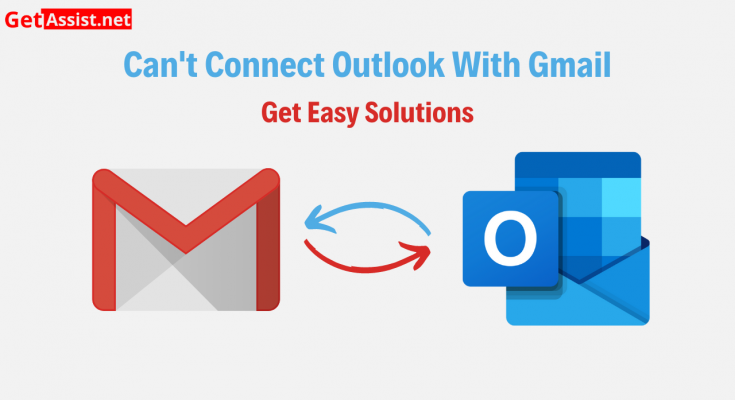Are you facing the “Outlook can’t connect to Gmail” issue? Do not fret as the solutions to tackle this issue will be provided in upcoming sections. Using these solutions, you can easily cope with the problem.
So, without wasting time, let’s proceed with the solutions to overcome the issue.
Solutions to Resolve “Can’t Connect Outlook With Gmail” Issue
Here onwards, solutions are provided to surpass the above-said issue.
Have a look.
Solution 1: Check Configuration Settings
There are three kinds of server settings needed to connect Gmail with Outlook. These are POP, SMTP, and IMAP. All these configuration settings must be added to email clients i.e. Outlook with utmost accuracy. If any mistake happened in that part you can’t be able to add Gmail to Outlook. SMTP setting is required for sending and receiving the emails in an email client. Whereas POP and IMAP are used for the same functionality i.e. fetching the email from the server to the screen of the email client.
Solution 2: Enable IMAP setting in Gmail
It is essential to enable IMAP as, without it, you won’t be able to connect Outlook to Gmail. Steps to enable the IMAP setting is given below.
Step 1: Log in to the Gmail account with the correct credential
Step 2: Click on the gear icon (located in the upper right corner of the screen)
Step 3: Now a new window will open, click on the “Forwarding and POP/IMAP”
Step 4: Search and locate the IMAP access section
Step 5: Put IMAP status to “enabled”
After going through the above steps, you will get the IMAP setting enabled, and hence this way you can have Outlook connected with Gmail.
Also Read:- Outlook Cannot Connect to the Server